Updates Were Rejected because the tip of your current branch is behind
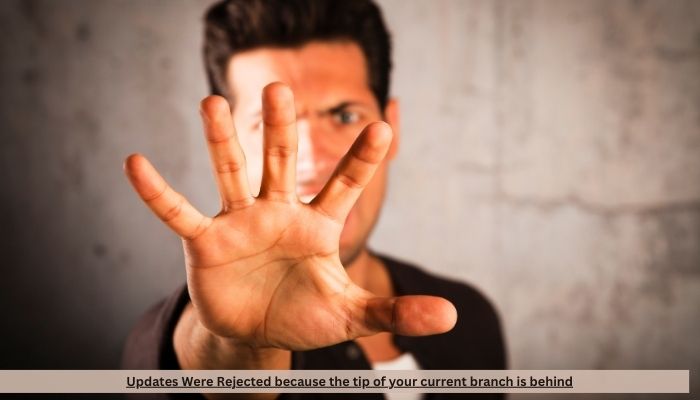
Updates Were Rejected because the tip of your current branch is behind
Updates Were Rejected because the tip of your current branch is behind, In collaborative software development, Git plays a vital role in tracking code changes and ensuring seamless teamwork. However, developers often encounter errors when working with branches, one common example being: “Updates were rejected because the tip of your current branch is behind”. This error occurs when you attempt to push changes from your local branch to the remote repository, but Git detects that the remote branch has newer updates that your local branch lacks. Without resolving this, you won’t be able to push your changes, as it risks overwriting the work done by others.
In this article, we’ll explore what this error means, why it occurs, and how to resolve it, ensuring a smooth workflow in Git version control.
What Does “Updates Were Rejected” Mean?
The message “Updates were rejected because the tip of your current branch is behind” is Git’s way of preventing potential conflicts between your local repository and the remote repository. Here’s what it essentially means:
- Local and Remote Mismatch: Your local branch is not up to date with the remote branch. In simple terms, someone else has pushed new changes to the remote repository since you last fetched or pulled the latest updates.
- Danger of Overwriting: If Git allowed you to push without resolving these changes, it could overwrite the existing updates on the remote branch, causing loss of work. Git blocks the push operation to safeguard against this.
Why Does This Happen?
This issue typically arises when multiple developers are working on the same project, contributing to the same branch. It occurs due to the following reasons:
- Other Contributors Pushed First: Other developers may have pushed their commits to the same branch after your last pull or fetch. This leaves your local branch “behind” the remote branch.
- Fast-Forward Merges: In Git, a fast-forward merge is only possible when the current branch can simply move forward in history without conflicts. When this is not the case—because your local branch lacks commits—Git will reject the push.
- Lack of Regular Pulls or Fetches: Regularly fetching or pulling the latest changes from the remote branch keeps your local repository up to date. Skipping this step increases the likelihood of encountering this error, especially in fast-paced, collaborative projects.
Read Also: Maximizing Your Reach with about advertise feedbuzzard com: The Ultimate Advertising Solution
How to Solve the Updates Were Rejected
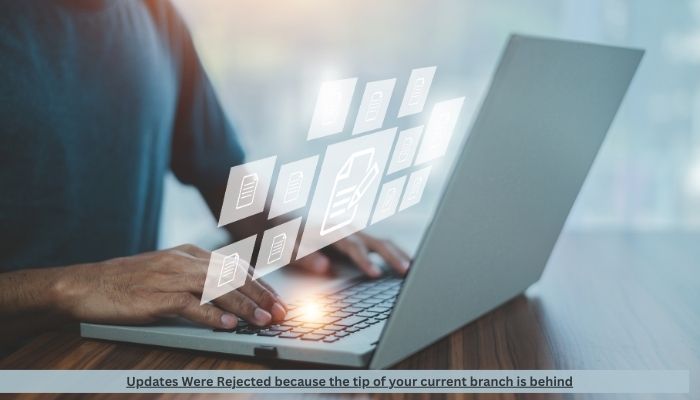
Here’s a detailed guide to resolving the issue:
1. Fetch the Latest Changes
Before pushing any new commits, you should first ensure your local branch is updated with the latest changes from the remote branch. Use the following command:
git fetch origin . Updates Were RejectedThis command fetches all the changes from the remote repository but does not automatically apply them to your local branch. It simply updates your remote-tracking branches.
2. Merge the Remote Changes into Your Local Branch
After fetching the changes, the next step is to integrate these changes into your local branch. To do this, you need to merge:
git merge origin/your-branch-name. Updates Were RejectedReplace your-branch-name with the name of the branch you’re working on. The merge process will automatically combine the remote changes with your local changes. If there are no conflicts, the merge will proceed smoothly.
3. Resolve Conflicts (If Any)
If both your local branch and the remote branch have changes that affect the same part of the code, Git will raise a conflict during the merge. In this case, Git will pause the merge process and ask you to manually resolve the conflicts.
- Open the affected files in your code editor, and you’ll see markers (like
<<<<<<<,=======,>>>>>>>) indicating where the conflict lies. - You must manually choose which changes to keep or combine the changes in a way that makes sense for your project.
- Once conflicts are resolved, stage the file(s) and commit the changes:
git add .
git commit -m "Resolved merge conflicts" . Updates Were Rejected4. Push Your Changes
After the merge is successful, and all conflicts have been resolved, you’re ready to push your changes. Use the following command:
git push origin your-branch-name . Updates Were RejectedThis command pushes your changes to the remote branch, now that your local branch is synchronized with the remote repository.
Read Also: The Ultimate Guide to TechGuest.com: Elevating Your Digital Experience
An Alternative Method: Rebase

Sometimes, instead of merging, you may prefer to rebase your branch. Rebasing applies your local commits on top of the latest changes from the remote branch, creating a cleaner project history.
Here’s how to rebase:
- Fetch the latest changes:
git fetch origin. Updates Were Rejected2. Rebase your branch:
git rebase origin/your-branch-name. Updates Were Rejected3. Resolve any conflicts, if present, in the same way you would with a merge.
4. After the rebase is complete, force-push the changes:
git push --force-with-lease. Updates Were RejectedBe careful with rebasing, especially when working with shared branches, as it rewrites commit history.
Read Also: TomTechBlog com: Your Gateway to the Latest in Technology

Conclusion
The Git error “Updates were rejected because the tip of your current branch is behind” is a common issue that developers face when collaborating on a shared branch. It’s Git’s way of ensuring that code conflicts don’t arise from uncoordinated updates. By regularly fetching or pulling changes from the remote repository and merging them with your local branch, you can stay in sync with other contributors. Handling the situation by resolving merge conflicts or using advanced techniques like rebasing helps maintain a clean and functional project.
Understanding how to resolve this error is key to efficient Git management, ensuring that your contributions are smoothly integrated with the work of others.







